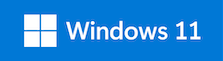Windows 10 and 11
Windows 10 and 11 are a Microsoft operating systems, designed to be run on Windows-compatible computers. An upgrade to this operating system from previous versions of Windows is available to eligible individuals at Columbia University under the terms of a campus-wide license agreement with Microsoft Corporation. This product can be installed on eligible systems used for your Columbia-related work.