Troubleshooting RSAM
The current version of RSAM is supported for Internet Explorer, Firefox, and Chrome. Some issues may occur when a browser's configuration is not suited to the RSAM platform. The following tips may help alleviate the most commonly encountered issues.
On this page
- Disabling the pop-up blocker
- Enabling secure network protocols
- Using compatibility mode in Internet Explorer versions 10 and above
Disabling the pop-up blocker
Certain features of RSAM require your browser's pop-up blocker to be turned off.
1. Activate the Tools pull-down menu by clicking on Tools or holding down the Alt key and pressing the letter T.
2. Hover over Pop-up Blocker.
3. Click on Pop-up Blocker settings.
4. Enter "rsam.cumc.columbia.edu" into Address of website to allow and then click Add.
5. Click Close.
1. Click on the Firefox button on the upper left hand side of the window.
2. Click on Options.
3. Click on Content.
4. If your pop-up blocker is checked, then click on the Exceptions button.
5. Enter "rsam.cumc.columbia.edu" into Address of website and then click Allow.
6. Click Close.
1. Click on the Menu button on the upper right hand side of the window.
2. Click on Settings.
3. Click on Show Advanced Settings.
4. Under Privacy, click on Content Settings.
5. Scroll down to Pop-Ups, and click on Manage Exceptions.
6. In the top rectangle, enter "rsam.cumc.columbia.edu" under Hostname pattern.
7. Make sure the Behavior is set to Allow.
8. Click Done to exit Manage Exceptions. Click Done to exit Content Settings. Close the Settings tab.
Enabling secure network protocols
If navigating to rsam.cumc.columbia.edu yields an error message mentioning TLS and SSL protocols like the below, then it's possible your browser secure network protocols aren't enabled.
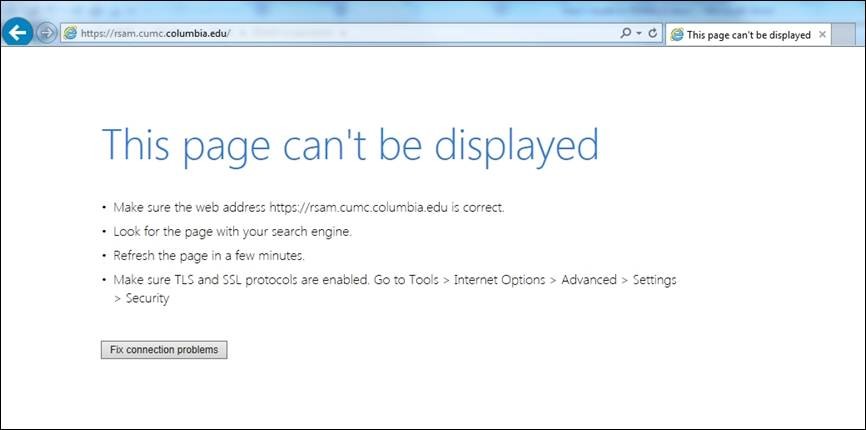
1. Click on the Gear Icon on the upper right (or hold down Alt + T)
2. Choose Internet Options.
3. Click on the Advanced tab.
4. Make sure that Use SSL 3.0 and Use TLS 1.0 are checked.
5. Click OK.
Using compatibility mode in Internet Explorer versions 10 and above
Although the latest version of RSAM supports the latest version of Internet Explorer, there may be rendering issues from time to time. In those cases, you can try turning on IE9 Compatibility Mode.
1. Click on the Gear Icon on the upper right (or hold down Alt + T). Select F12 Developer Tools.
2. A Developer dashboard will appear on the bottom half of your screen.
3. Click on the Browse Mode: button. A pull-down menu will appear.
4. Click on Internet Explorer 9.
5. You can close the Developer Tools dashboard by clicking on the Gear Icon (or holding down Alt + T) and then selecting F12 Developer Tools.
In Internet Explorer 11, Compatibility View must be turned on on a site-by-site basis. To turn compatibility view on in IE11:
1. Click on the Tools menu (or press Alt + T) to bring up the Tools pulldown menu.
2. Click on Compatibility View settings.
3. Add "rsam.cumc.columbia.edu" to the list of websites.
4. Click Close.
